How to set up the Iridium Go! with PredictWind
So you bought your Iridium Go kit through PredictWind, your package was finally delivered at the marina office together with your SIM card, and you can finally play with Satellite communications?!
After Sophie and I purchased and tried the Iridium Go and tried it (with great success!), a number of people stopped by Polar Seal to ask for guidance in the setup process, so I figured I'd write about it here.
Setting up the Iridium Go!
Predict wind recommends setting aside 3-4 days to set up your Iridium Go, but it only took me half a day to install it. With that said, I would recommend to set up the Iridium Go no less than a week or so before heading offshore… just to allow you the time to test it properly.
When going through the setup process, being in an area with good coverage of the sky and with a reliable WiFi and/or 4G signal makes things much easier.
Step 1: Download the applications
There were 4 applications I downloaded before the real setup began:

1. The Iridium Go! app
You can download the app to your smartphone or tablet via the google play or Apple store.
The Iridium Go! App is what allows a user to make or receive phone calls, Send SMS, or make Twitter post.
There are also some setting functions which you can adjust inside this application.

2. The Iridium Mail and Web app
As the name implies, this app allows a user to send text emails and do basic web surfing.
3. The Predict Wind offshore app
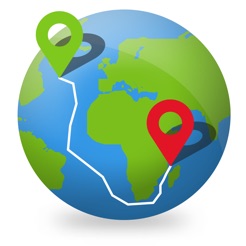
If you want to use your Iridium go! with Predict Wind, then you will need to download the Predict Wind Off Shore application to your smartphone, tablet or to your PC/MAC. The normal Predict Wind app will not work with the Iridium Go!
Step 2: Activate your Iridium Go! and Sim Card
Because we purchased our Iridium go! through Predict wind I used their online portal to active the SIM.

If you already have a Predict wind account you can use it to log in. Otherwise, you will need to create a Predict Wind account to continue.
You will need the SIM card number and the IMEI number found on the back of the Iridium Go! Unit.
Inside the Predict Wind portal, you will select the airtime plan you want, and activate the account. Once this is done, the SIM card should be placed inside the Iridium Go unit and left on to complete the activation, which can take 10 minutes or longer.
For the activation to be complete you will need to have the unit on. This is done by lifting the antenna on the actual Iridium go! unit. Make sure you have a clear view of the sky.
When the SIM card is active you will see a green light on the signal bars appear on the screen.
Step 3: Set-up calls, Grib file transfers, SMS and other options
After the SIM card is active your Iridium is essentially ready to go. Now all you need to do is to set up email accounts, weather files, etc.
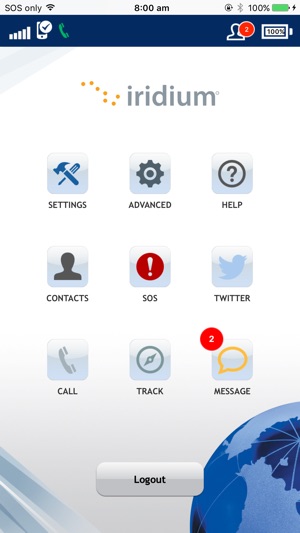
1. Set up calls
To make/receive Calls, SMS, etc. you will need to connect your phone to the Iridium Go devices.
To do this, find your Iridium Go WiFi Network. It will be called "IRIDIUM – XXXXX" (You will be able to rename this in the setting in the App). Connect to this network, no password required.
Once connected, log in to the Iridium Go! App with:

- username: guest
- Password: guest
You can now use the app to make calls, send SMS and change setup options like changing the network name or adding a password.
A fun side note: Friends/Family/Tax Office can send you free SMS by going to the following link: http://messaging.iridium.com/ They just need your Iridium Phone number and bam… free SMS to you in the middle of nowhere!
2. Set up the Email
The Iridium email is basic but it is free (as opposed toother email applications).
Go to https://www.iridium.com/mailandweb/ to sign up for an account.
When signing up it is important to remember that your user name will become your email address. So if our account name was "polarseal", our email address would be ‘polarseal@myiridium.net’.
The Iridium email address is not associated with a sim card so if you do change cards you can keep the same address.

From here you canopen the Iridium Email application on your phone, enter your user name andpassword and Bam! Email at point nemo!
In the next post I will show you how we setup our Predict wind Off-shore app and how we use it while at sea.